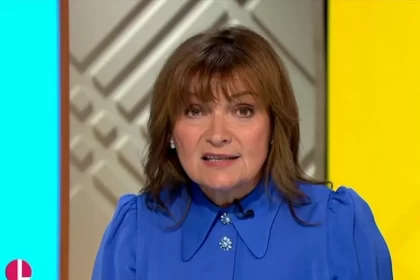Playing Minecraft on a PC allows for various modifications and enhancements, such as mods and shaders, which can significantly enhance the gaming experience. However, by default, Minecraft only allows 2 GB of RAM allocation, which may hinder performance when many add-ons are installed.
To improve performance, it’s necessary to allocate more RAM to the game, a process that can be easily done through the Minecraft Launcher.
To allocate more RAM, open the Minecraft Launcher on your PC. From the left-hand side of the screen, select either “Minecraft: Java Edition” or “Minecraft for Windows.” Navigate to the “Installations” tab at the top of the screen and hover over your game installation. This action will reveal a three-dot icon next to the “Play” button. Click on the icon, select “Edit,” and then choose “More Options” from the bottom of the menu.

In the “More Options” section, you’ll find a box labeled “JVM Arguments.” By default, this box contains various commands, starting with “-Xmx2G,” which indicates the current RAM allocation. To increase the allocated RAM, change the “2” to 4, 6, 8, 16, or any other desired amount, depending on your needs and your PC’s capacity. After making this change, click “Save” at the bottom of the screen to apply the new settings.
It is recommended to allocate 4 or 8 GB of RAM to Minecraft, as allocating too much can cause input delays and lag, even on high-end PCs. However, if you are using a significant number of shaders or mods, you may need to allocate up to 16 GB to ensure smooth performance. Careful consideration of your PC’s capabilities and the game’s requirements will help you find the optimal RAM allocation.
Once the changes are saved, you should notice improved performance in Minecraft, particularly if you are running many mods or shaders. Checking the Windows Task Manager will show that Minecraft is now using more RAM. Allocating additional RAM provides headroom for future add-ons, enhancing the overall gaming experience without compromising performance.